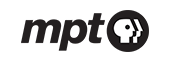This module is for Accessibility
This website offers accessibility to all users in a number of ways. However, due to the wide range of activities in the lessons, teachers should consider partnering students who require assistive technologies with other students in the class.
A skip navigation function allows users to jump to the main content area on any page.
Images have alternative tags that describe what the image illustrates.
Videos provide a closed caption button.
Worksheet PDFs are offered in an accessible version.
Screen reader users are strongly encouraged to use the latest version of JAWS on Internet Explorer 9, 10 or 11. Accessibility instructions for screen reader users:
- Begin reading each page by pressing CTRL+Home.
- Use the Say All keyboard commands to hear the entire page read before trying the interactive.
- After the page has been read, CTRL+Home again to move back to the top of the page and do the interactive portions of the lesson.
This site contains links to external websites. We cannot guarantee that all linked sites are accessible and recommend students who need assistive technology partner with others.
Technical Note
Not all interactives are available to users who need assistive technologies.
The following will not work for screen readers and/or keyboard only users:
- Drag-and-drop activities (A link to a comparable activity will be offered.)
- Highlighter tool (For activities requiring a highlighter tool, we offer a downloadable PDF so students can partner and do a paper-based activity.)
- Line reader
In addition, some versions of JAWS running on Internet Explorer will not announce the first "play button" on the video player. On that tab, nothing is announced. Users should tab again and they will come to a second play button, which is announced.